Getting Started with Reduzer
Hello Reduzers! Yes, you!
Welcome to Reduzer! This guide will walk you through the initial steps to start using Reduzer, designed to help you effectively manage and reduce emissions in your construction projects. Let's get started!
Reduzer lives in the cloud
There is no need to install any software - reduzer lives in the cloud and follows you on all your devices. Simply navigate to reduzer.com and login.
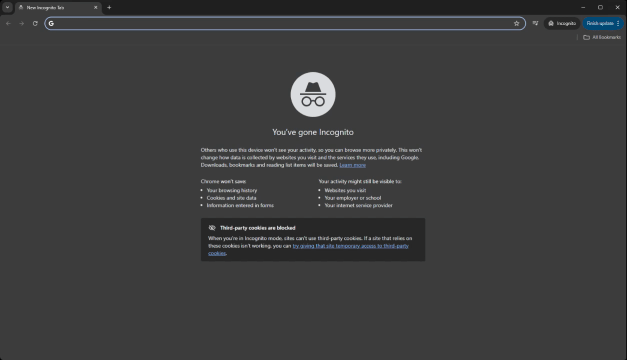
🍀 TIP
For maximum convenience and an even faster experience, we recommend that you install the PWA. This will add an icon on your taskbar (pin it!) and will open reduzer in its own window.
Log in
If you already have an account, you can log in to your account with your email and password at reduzer.com/login.
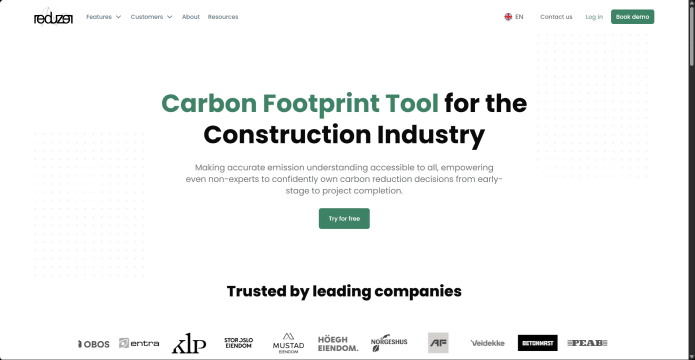
🍀 TIP
If you forgot your password, you can reset it on the login page.
Setting up user accounts
Company account
Every user is associated with a company account. You can sign up for a company account or contact sales at support@reduzer.com.
Remember!
At least one user needs to be a company administrator (admin). Company admins can edit the company details in Company page. There, the admins can also manage the subscription, and add, remove, or change roles of user accounts.
User accounts
Admin's of company accounts can add users to the company account in:
Company page -> Manage licenses -> Add user
Note: If you are not an admin ask your company admin to give you admin rights or to create an account for you.
Project seats
Depending on your license, you might also be able to invite external users that don't have a paid account to a project; those users are called project users and have limited access to reduzer's functionalities, but they are able to contribute to the projects you invite them to. To add a project user to a project, simply share the project with them.

