Schemes
Under development
This page is under development and some information may be missing or inaccurate.
Carbon calculations, and Life Cycle Assessments (LCA) in general, always require a methodology to be specified. A scheme in Reduzer automatically defines that methodology. A scheme can be be a predefined set of requirements, such as BREEAM, DGNB, LEED, or national building code requirements. All common schemes are readily available in Reduzer, so you don't need to worry about the details.
All calculations shown in Reduzer, both in projects and in the libraries, are always according to the currently selected scheme. A key benefit of Reduzer is that you can easily and quickly switch between schemes, at any time, in the scheme menu. Results will automatically be recalculated.
🍀 TIP
You can also create custom schemes, with custom system boundaries, calculation methods, and benchmarks. (insert link to separate page in User Guide explaining everything about custom schemes)
Where can schemes be found in Reduzer?
Schemes can be found in one most pages in Reduzer. At least one scheme must be selected when creating a new project in the + Add new project dialog. This can later be changed in the Edit project dialog.
When a project is opened, you will see the Scheme menu on the top right.
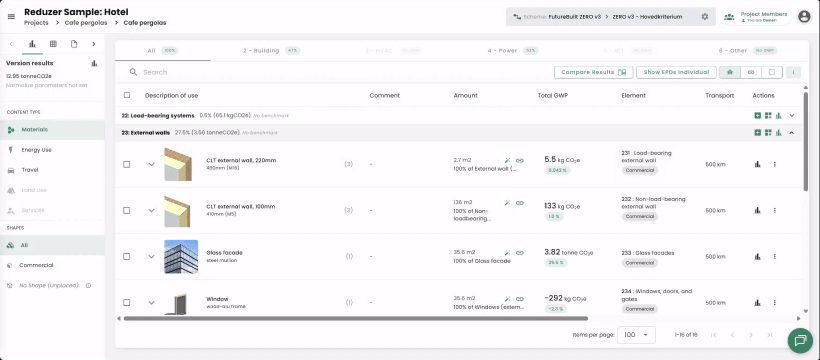
The same Scheme menu can be found in all libraries, also on the top right.
⚖️ How to use Schemes
In Reduzer, a Scheme acts as the definitive set of rules for performing your Life Cycle Assessment (LCA), ensuring your calculations meet a specific standard (like TEK17 or FutureBuilt). Every project version must be associated with a scheme to generate results.
The Three Pillars of a Scheme
A scheme dictates the three main elements of your LCA: the calculation method, the system boundaries, and the performance benchmark.
1. ⚙️ Calculation Method
This defines the rules applied to your material data, ensuring results are comparable and compliant with the standard.
✅ Automatic TEK17 Uplift
For schemes like TEK17, all generic emission values (data without a product-specific EPD, such as "Reduzer average values" or "Custom study" entries) automatically receive a +25% uplift on their Phase A1-A3 emissions to account for uncertainty.
You do not need to add this manually; the adjustment is applied by the system when the TEK17 scheme is selected.
- EPD Data Sources: Reduzer uses specific impact assessment methods for EPDs, typically favoring
GWP-IOBCfor Norwegian EPDs andGWP GHGfor international ones.
2. 🗺️ System Boundary
The system boundary determines which life cycle phases (modules) are included in your final carbon calculation.
Phase Inclusion: Schemes dictate which phases (e.g.,
A1-A5,B6,C3,D) are mandatory. For example, the TEK17 scheme does not include Phase C (End-of-Life).Operational Mobility (B8): The calculation of emissions from user travel (
B8) is only included if your selected scheme explicitly requires it.Maintenance Phases: Emissions from maintenance (
B2), repair (B3), and refurbishment (B5) are not calculated as separate phases. They are assumed to be included within theB2orB4(replacement) phases.
3. 🎯 Benchmark
The benchmark is the officially determined reference value for climate performance that your project is measured against.
Performance Comparison: When you select a scheme, your version's GWP is directly compared to the scheme's benchmark, allowing you to track progress.
Benchmark Visibility: Benchmarks are only recorded and visible for subschemes that have a "speed-meter" icon next to them.
Data Loading: If a benchmark is available but not visible, you may need to refresh the calculation a couple of times to force the system to load the values.
🚀 What's Next? Custom Benchmarks
The ability for users to create their own custom benchmarks is a feature currently under development.
📖 Further Reading
You can find more detailed information by selecting the information icon (ℹ️) next to the scheme name in your project settings.

